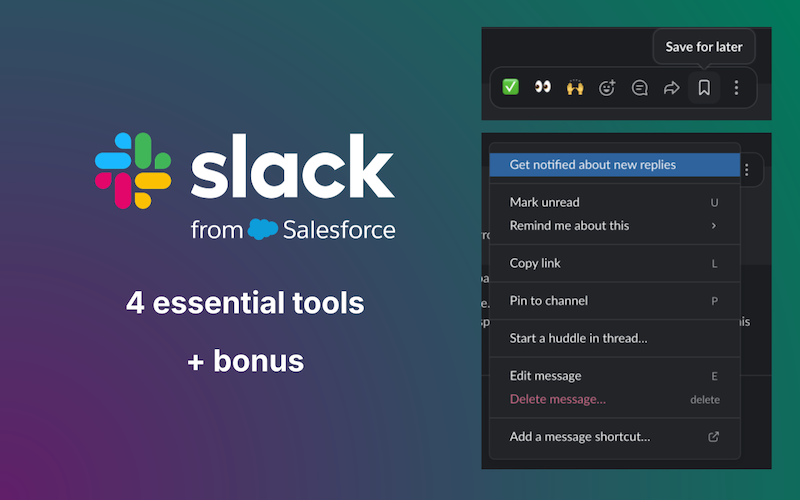Let’s be honest: your Slack workspace is less a communication platform and more a digital ocean. Messages, files, links, and decisions flash by at warp speed. By the end of a typical workday, that crucial message you saw at 9 AM is buried under 100 new conversations. Here are the four essential built-in Slack tools (available at the 3 dots menu of a message) you should be using — and how to use them properly — to make sure vital information never sinks to the bottom.
Table of Contents
1. Get Notified About New Replies (Mastering Threads)
The biggest channel clutter culprit? Off-topic discussions or deep dives happening in the main feed. Threads are the life raft for organized communication. Sometimes you're not mentioned in the opening thread message but would like to be subscribed to new messages in the thread. For exactly that you can use Get Notified About New Replies.
The Power of Threads:
Threads allow you to contain a discussion related to a single message, keeping the main channel clean and focused.
How to Use This Properly:
- For Discussions. If you post a file or a question that requires several replies (e.g., "Feedback on this design mock-up"), immediately ask colleagues to reply in a thread. This keeps the main channel free for new, high-level announcements.
- For Follow-Up. If you reply to an old message, make sure you check the box that says "Also send to #[channel-name]" only when your reply contains a final decision or a major update that the whole channel needs to see. Otherwise, keep the discussion tucked away in the thread.
- Stay in the Loop. Make it a habit to check your Threads view in your sidebar. It collects all the conversations you're involved in, ensuring you get notified about new replies without having to scroll through dozens of channels.
2. Save for Later (Your Personal Bookmark Collection)
Think of "Save for later" (visually represented by a bookmark icon — see the image) as your personal, cross-channel to-do list and reference library.
The Power of Saved Items:
When you save a message, it is instantly added to your private Saved Items list in the left sidebar, regardless of which channel it came from.
How to Use This Properly:
- For Action Items: Did a manager send you a task but you're in the middle of a meeting? Save the message. When you have time, go to your Saved Items to see your self-curated to-do list. Unsave the item once the task is complete.
- For Quick Reference: Save links to crucial documents, team calendars, or company policy messages that you need to access multiple times a week.
- The Unread Trap: Don't rely on marking a channel as "Unread" to remind you of a task. Once you open the channel, that visual cue is gone. Instead, read the message, then save it.
3. Remind Me About This (Your Personal Slackbot Assistant)
This tool is perfect for items that require follow-up but not right now. It's a way to hit the "snooze" button on a message without losing track of it.
The Power of Reminders:
You can set Slackbot to ping you about a specific message at a future time (e.g., in 20 minutes, tomorrow morning, or next Monday).
How to Use This Properly:
- Delayed Response: A colleague asks a complex question, but you need an hour to think about it. Select Remind me about this and choose "in 1 hour." Slackbot will send you a DM with a link to that exact message when you're ready to respond.
- Future Deadlines: Use it to set a quick notification about an upcoming deadline mentioned in a channel message.
- Locating the Reminders: All your pending reminders are listed in your conversation with Slackbot. Go there to review or clear any that are no longer relevant.
4. Pin to Channel (The Channel Bulletin Board)
Unlike Saving a message, which is private, Pinning a message is a public action that ensures everyone in the channel can easily find key information.
The Power of Pins:
Pinned messages live in a list that's always accessible at the top of the channel, below the channel name. They serve as a quick reference point for all members.
How to Use This Properly:
- The Essentials Only: Don't pin everything! Only pin messages that are absolutely vital and unchanging:
- The link to the project brief.
- The team's code of conduct.
- The primary contact for the project.
- Avoid Pinned Chaos: If a conversation thread contains the final decision, pin only the main, top-level message of the thread. This keeps the pin list clean and manageable.
- Be Ruthless: If an item is no longer relevant, unpin it immediately. A long list of outdated pins defeats the purpose.
[BONUS] But What Happens When the Search Fails?
These four tools are fantastic for proactively organizing your life in Slack. But sometimes, you need to find something you forgot to save, pin, or set a reminder for. That's when you rely on the search bar.
And this is where the biggest pain point for power users emerges: typos.
Slack's native search is incredibly powerful for exact matches and for using search modifiers, but if you're rushing and mistype a key word — like searching for "prioity documen" instead of "priority document" (and vice versa when a message author mistyped some word and you're searching a correct one) — Slack's built-in search often leaves you hanging, returning zero relevant results.
That's valuable context, buried and inaccessible, simply because of a single, simple mistake.
The Sleach Advantage: Typos Don't Matter
This is why we built Sleach.
Sleach is a browser extension that sits alongside Slack and turbo-charges your ability to find messages with local, fully typo-tolerant search.
With Sleach, you can search "prioity documen" and still instantly pull up the message containing "priority document." Sleach handles your hasty typing, ensuring that your valuable conversation history is truly accessible, even when you're moving too fast to be perfect.
Keep using the built-in tools above to stay organized, but when you need to quickly find that lost needle in the Slack haystack, Sleach is the tool that guarantees you find it — typos and all.